- Label
- Maximum Length
- Hide & Unhide
- Required
- Read Only
- Deployment of SandBox Personalization's
Note: You can create up to 20 sandboxes. But, you can increase this limit using the Maximum Number of Sandboxes profile option. In the Setup and Maintenance work area, use the Manage Applications Core Administrator Profile Values task in the Application Extensions functional area.
Field to be Personalized : Hide Priority in Work Order Page
Navigate to Supply Chain Execution >>Work Execution >>Manage Work Orders
First create a Sandbox and activate it .
Navigate to Navigator >>Configurations >>Sandboxes
Click on Create SandBox button to create new sandbox.
You can use the tools only after you enter
this sandbox
Add a tool called Page Composer and Navigate to Manage Work Order page and Click on Settings and Actions >>Edit Pages
We can see three tabs on top “Add Content
“,”Select” ,”Structure” .Click on Select and place cursor on the field to be
personalized and right click and click on Edit Component .
Place cursor on Field to be personalized and click on edit
Configuration
Uncheck “Show Component” and Apply .


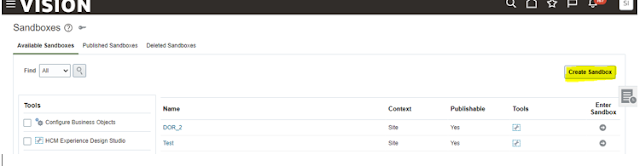







No comments:
Post a Comment